1. SQLite ODBC driver
http://www.ch-werner.de/sqliteodbc/
2. iPhuc Utility
http://code.google.com/p/iphone-elite/downloads/detail?name=iPhuc%20Windows.rar&can=2&q=
3. iOutNotes
http://code.google.com/p/ioutnotes/downloads/list
onto your M$ Outlook-installed Windows machine.
Then perform the following 5 steps to let the solution works for you.
1. Install SQLite ODBC driver
2. Extract iOutNotes in a temporary directory (e.g. C:\Program Files\iOutNotes) on your PC
3. Extract all files in the directory iPhuc Windows of the iPhuc archive in the same directory of iOutNotes
4. Connect your iPhone to your PC
5. Execute the batch file iOutNotes.bat or the script iOutNotes.vbs
If Outlook asks you for access permission, just tick the box to Allow access for 1 Minute and press OK
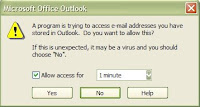
As always, BACKUP is one of the critical things to do when making changes. The script will automatic keep the five latest versions of the notes.db and the LOG file.
The additional iOutNotesDaemon script is written to be run in the background and automatic launch iOutNotes after each iTunes Sync.
1. Execute the iOutNotesDaemon.bat or iOutNotesDaemon.vbs to start up the background service
2. Execute the iOutNotesDaemon.bat or iOutNotesDaemon.vbs again to terminate the background service
Note: This procedure only holds for version 1.0b or later
For earlier version, please refer to "How to do it Manually?"
You may want to refer to the tutorial of "How to Create a Shortcut on the Windows Desktop"
Please email to me if you need help.

