*** The following *OLD* manual procedure is valid for all versions of iOutNotes ***
Before running the script, you have to first download and install the following 3 x FREE packages:
1. SQLite ODBC driver
http://www.ch-werner.de/sqliteodbc/
2. iPhone file browser
http://i-funbox.com/
3. iOutNotes
http://code.google.com/p/ioutnotes/downloads/list
onto your Windows machine. The Windows machine is certainly the one running your M$ Outlook because the script talks to Outlook directly instead of reading the PST file.
Then perform the following 6 steps to let the solution works for you.
1. Install SQLite ODBC driver
2. Install ifunbox
3. Extract iOutNotes in a temporary directory (e.g. C:\Program Files\iOutNotes) on your PC
4. Use ifunbox to "Copy To PC" the notes.db file from the folder
/private/var/mobile/Library/Notes/
of your iPhone into your Windows' folder where iOutNotes.vbs is located
5. Run (aka Double click) the batch file iOutNotes.bat or the script iOutNotes.vbs
If Outlook asks you for access permission, just tick the box to Allow access for 1 Minute and press OK
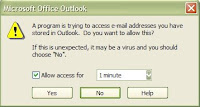
6. Use ifunbox to "Copy From PC" the new notes.db file to your iPhone which in turn overwrites the original
** IMPORTANT **
The new notes.db file has to be "Copy From PC" and overwrites the old file, because it will save you time in changing the access permission of the file. Otherwise, you may have to change the file permission to 0775 by using the MobileTerminal or SSH.
"Overwrite" means the old notes.db file must be present when you do "Copy From PC" using ifunbox.
As always, BACKUP is one of the critical things to do when making changes.
This is a sample output screen.
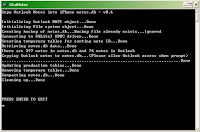
Please email to me if you need help.

